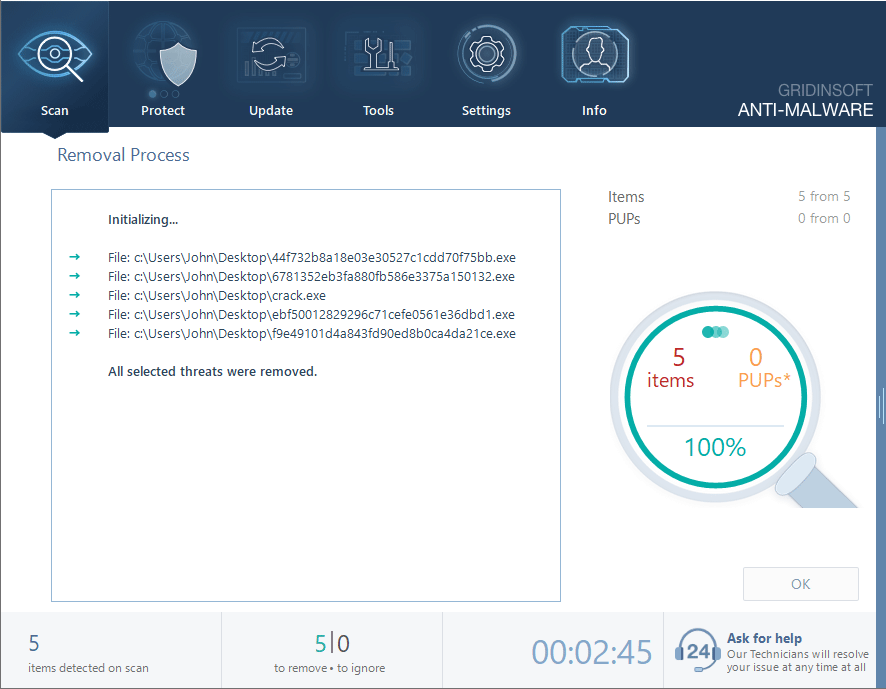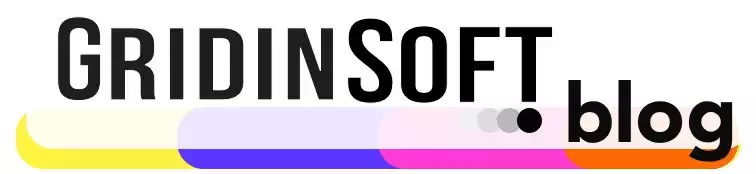PUA:Win32/Vigua.A is a universal detection name used by Microsoft Defender to detect potentially unwanted applications (PUAs). This is often associated with various system optimizers that have hidden functionality in addition to their stated functions.
PUA:Win32/Vigua.A Overview
PUA:Win32/Vigua.A is a generic detection associated with unwanted software positioned as a system optimizer. Usually, it falls under scareware definition – an app that finds many issues in the system and requires purchasing the full software version to fix them. Alternatively, such apps offer to fine-tune the system “to get better performance”, asking for a pay for useless or dangerous functionality.
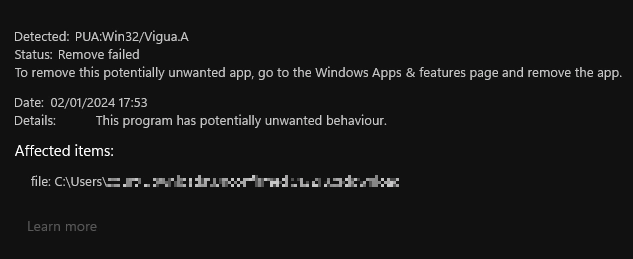
Despite the beautiful interface and convincing messages, the effectiveness of such software is very questionable. The fact is that often, all these “issues” or “improvements” do not exist, and all this is done to force the user to buy the full version of the program. Moreover, such applications can sometimes harm the system or even lead to BSoD. However, this is not the only harm that Vigua can cause.
Vigua.A Analysis
The unwanted software that falls under this detection name is rather similar, so all the characteristics below are more or less applicable to the majority of Vigua.A samples out there. Moreover, a couple of samples I’ve picked up for this analysis are related to no-name tools, meaning that they barely have any online footprint.
Spreading
Although some PUAs have their “official websites”, users almost always get them unwillingly. Vigua.A often comes as “recommended software” with freeware or pirated programs, in a form of software bundle. This is already enough to call it unwanted software, as security vendors considered this distribution method dangerous long ago. Yet moving on uncovers even more interesting details.
Fake Issues and System Tuning
As I said above, PUA:Win32/Vigua.A just mimics the operation, without any real action. Before making changes to the system, legit system optimizers usually let you see each action and decide whether to perform it or not. Vigua shows only the number of errors found without details and offers to fix them in one click. It is impossible to find out what is going on “under the bonnet” of the program, as the source code is closed, and the entire course of action is unclear.
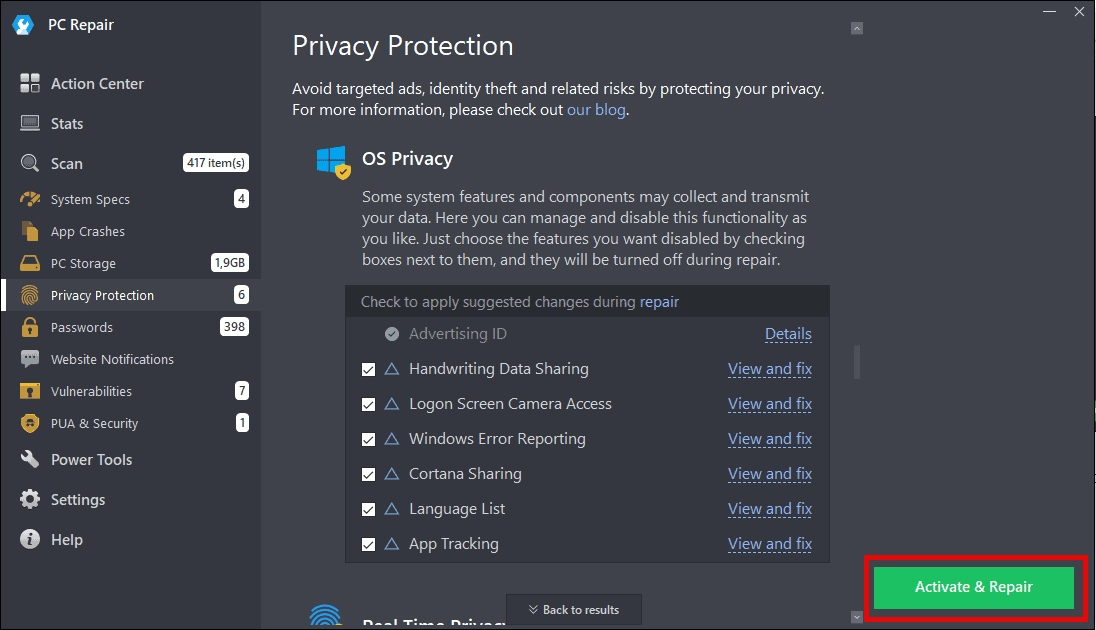
Another type of PUAs that fall under this detection name is pseudo system optimizers. They promise to “improve” the user experience by removing alleged bloatware and disabling the non-needed functionality. The issue is that both samples of this category that I’ve tested did not say what exactly they change, same as the scareware from above.
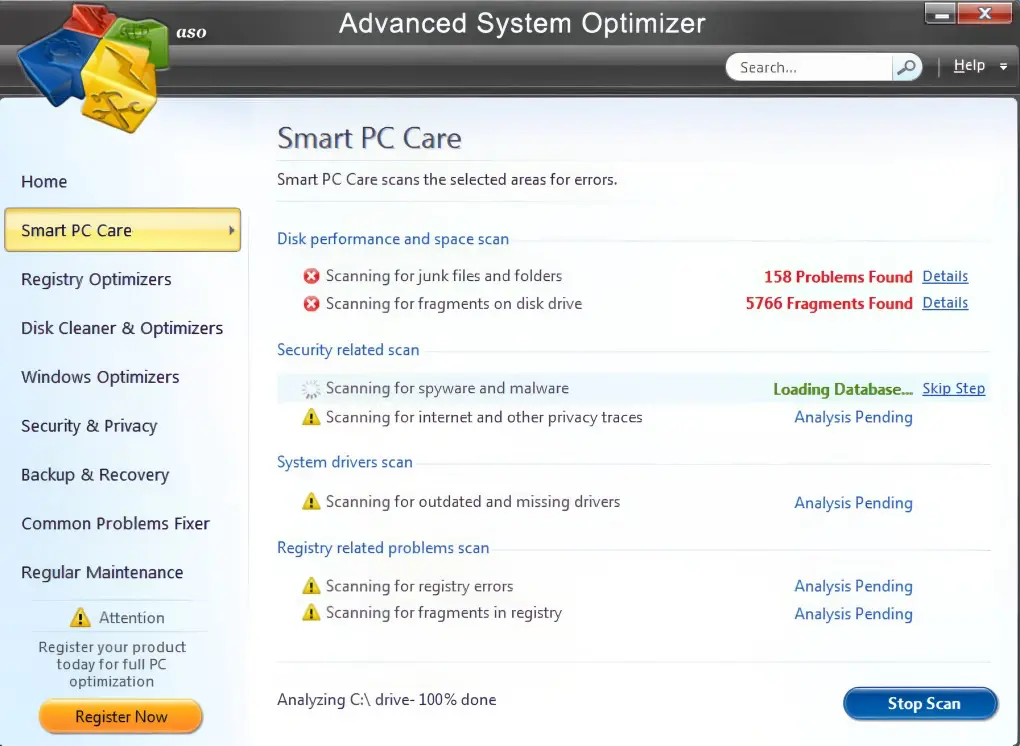
And here is the main issue: when the program disables whatever it thinks is unnecessary, chances are – it will disable a thing you actually need. This will eventually lead to a selection of really unpleasant circumstances, both for your user experience and overall system stability. Once again – quite a few Vigua.A samples are not even publicly available; they are no-name software with no one responsible for possible issues.
Browser Data Collection & Exfiltration
Now, let’s discuss a part about PUA:Win32/Vigua.A that worries me more than futile functionality or no control over the changes. According to the analysis, PUA:Win32/Vigua.A collects information about the user’s network activity. This information includes browser activity, history, requests, etc. On top of that, unwanted programs collected basic system info, probably to fingerprint the system.
List of data collected by Vigua.A
- OS version
- Username
- CPU/GPU
- Display resolution
- Installed programs
- Browser activity hours
- Default search engine
- Search queries
- IP addresses of the device
- Browser configurations
Such information is still not comparable to what information stealing malware will collect. Nonetheless, sharing information with untrustworthy software vendors is 100% a bad option. It is hard to predict how they will use this data, but most probably, it would be sold to the advertising network. Sure, these networks collect info about us anyway, though at least we consent for this – which is barely the case when it happens to Vigua.
Is PUA:Win32/Vigua.A False Positive?
In some cases PUA:Win32/Vigua.A can be a false positive. This is due to programs’ behavior, particularly their ability to change low-level system settings. For example, Microsoft Defender can falsely detect legitimate miners such as NiceHash. Another category of software that sometimes receives this detection as false positive is torrent clients. Two particular of the latter are qBitTorrent and Transmission – both open-source and totally safe.
Overall, programs that can manage hardware settings or call to one directly and do not have proper certificates can easily get the Vigua detection. If you’ve got something that fits this description, don’t haste with deleting it. Perform a double check using our free Online Virus Scanner tool: it will give you a much needed second opinion for this case.
How to Remove PUA:Win32/Vigua.A?
To remove unwanted software like PUA:Win32/Vigua.A, I’d recommend using GridinSoft Anti-Malware. Although seeing the Vigua detection is not a sign of a severe malware running, I would not hesitate with removing it. As it often gets to the system in a software bundle, there is a chance of numerous other unwanted software present on your computer.
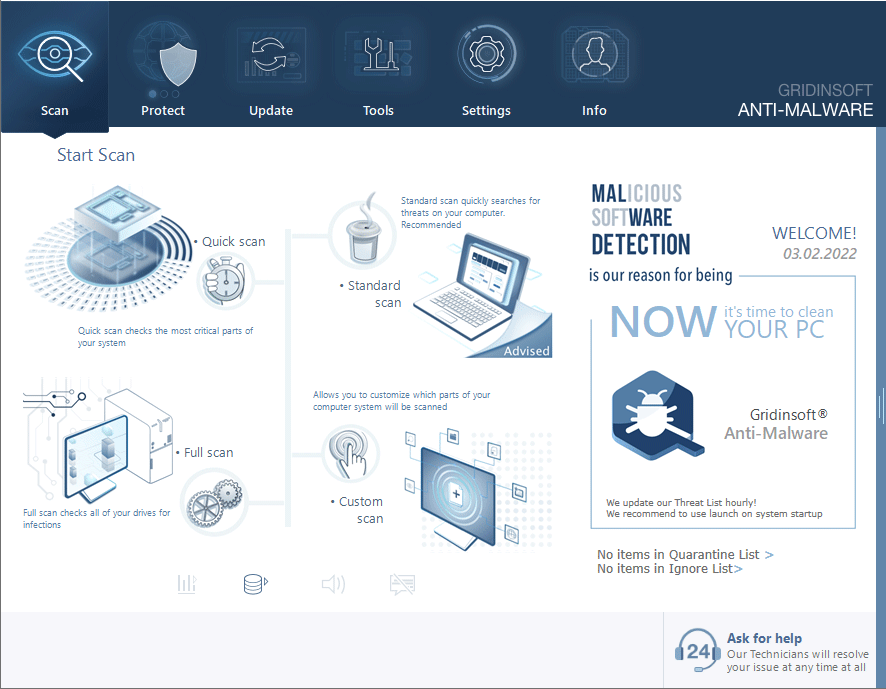
Download and install Anti-Malware by clicking the button below. After the installation, run a Full scan: this will check all the volumes present in the system, including hidden folders and system files. Scanning will take around 15 minutes.
After the scan, you will see the list of detected malicious and unwanted elements. It is possible to adjust the actions that the antimalware program does to each element: click "Advanced mode" and see the options in the drop-down menus. You can also see extended information about each detection - malware type, effects and potential source of infection.
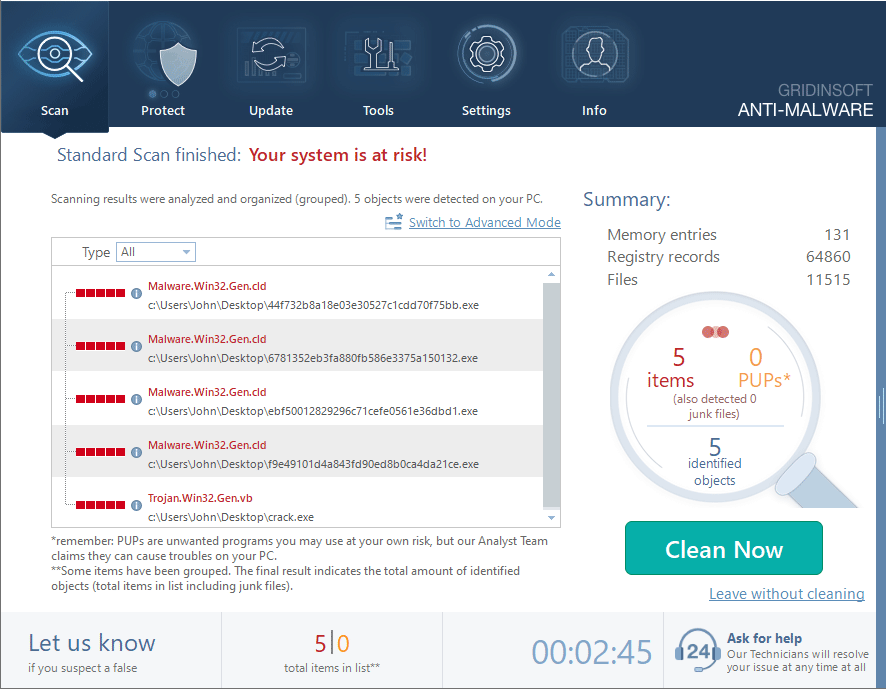
Click "Clean Now" to start the removal process. Important: removal process may take several minutes when there are a lot of detections. Do not interrupt this process, and you will get your system as clean as new.