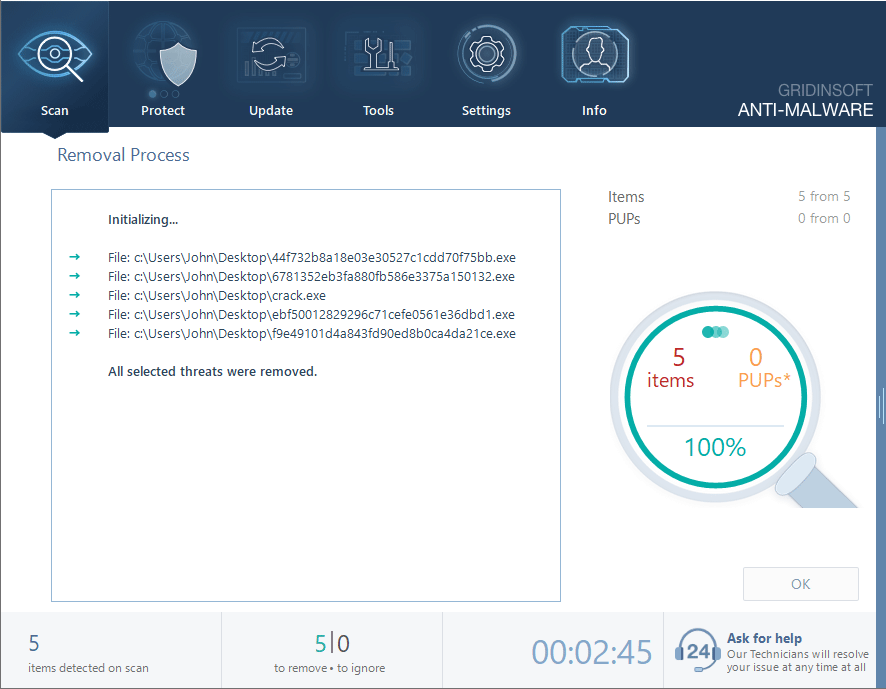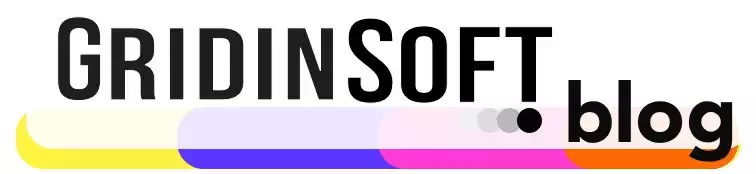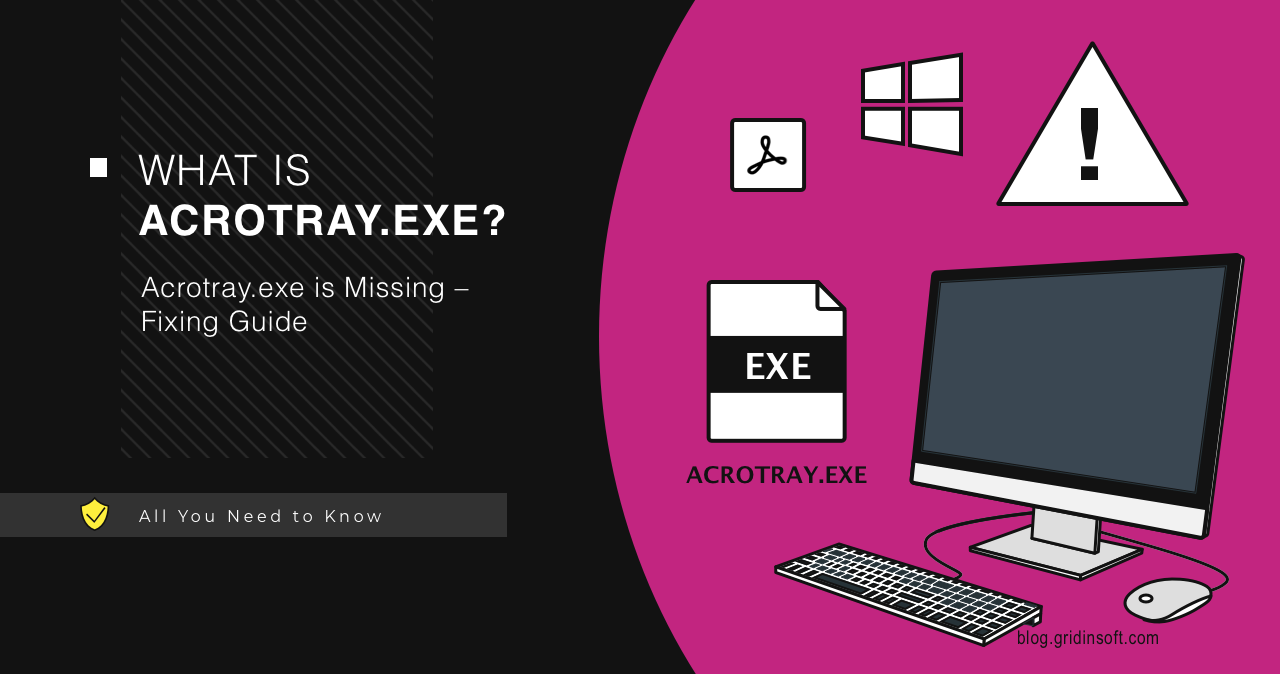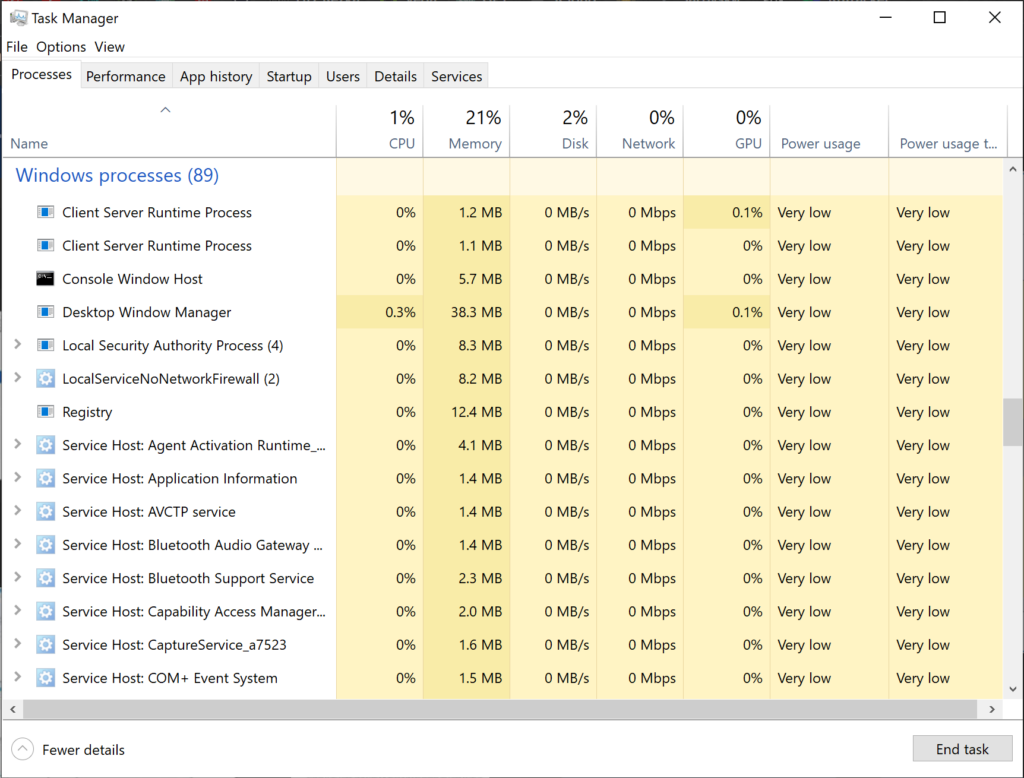The Acrotray.exe process is one of the important components provided by Adobe Systems. This process is associated with Adobe Acrobat software and often starts automatically when the Windows operating system starts. However, not every user knows what this process is, what it is for and whether it is safe. Let’s do a complete technical analysis of this process, its functionality, and security.
AcroTray.exe – What is it?
AcroTray.exe is an executable file that is part of the Adobe Acrobat software. This process supports PDF-related functions such as document conversion, creation, and editing directly from the desktop without having to open the Adobe Acrobat program itself. In addition, AcroTray.exe helps manage licenses and updates for Adobe products. That function is critical for enterprise users who must have all the latter up-to-date.
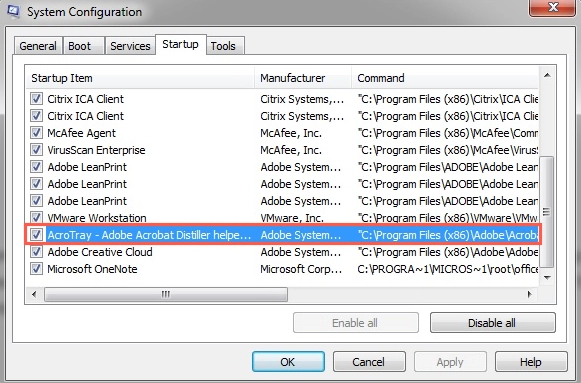
The Acrotray.exe process usually starts at system startup and runs in the background, providing quick access to Adobe features. This may include integration with various applications such as Microsoft Office, where Acrotray.exe acts as an intermediate layer that facilitates the export and import of PDF documents. Technically, the process is a safe and important element for users of Adobe products, but its presence constantly in active processes may raise questions about the appropriateness of its use.
Main Functionalities:
- The ability to convert documents to PDF format from various applications such as Microsoft Office (Word, Excel, and others) without opening Adobe Acrobat.
- Help with managing the printing of PDF documents. Participates in setting up print options and selecting options right before printing. This improves the quality and accuracy of printed documents.
- Automated update checks for Adobe Acrobat and other Adobe components.
- Management for various plug-ins and add-ons for Adobe Acrobat, ensuring that they work properly and interact with the main program.
- Informer functions, providing notifications of new features, offers, or changes to Adobe services.
Acrotray.exe is Missing – Fixing Guide
The problem with the missing Acrotray.exe file can be a major nuisance for Adobe Acrobat and Adobe Reader users. The absence of this file can cause the program to not work properly, errors during startup or while performing certain functions such as viewing PDF documents or printing them. Here are a few steps you can take to resolve this issue:
Program Recovery can via Control Panel help you recover missing files, including Acrotray.exe.
- Close the Adobe Acrobat program and all Acrobat processes from Task Manager.
- Then open “Control Panel” → “Programs” → “Programs and Features” → “Uninstall a program” and click “Adobe Acrobat DC”.
- Press “Change” and choose “Repair” in the dialog box.
- After the program repair is complete, restart your PC.
In case repair did not help, reinstall the program. For this, uninstall the program in the same Control Panel and restart the computer. Install Adobe Acrobat downloaded from the official website.
AcroTray.exe – Is it a Virus?
As I wrote above, AcroTray.exe is a completely legitimate file. Still, like with any other executable file, its name may be taken by a virus or other malware. To make sure that AcroTray.exe is safe, you should check its location. The correct path to the file should be in the folder:
C:\Program Files (x86)\Adobe\Acrobat DC\Acrobat\AcroTray.exe
– for modern versions of Adobe Acrobat
C:\Program Files (x86)\Adobe\Acrobat 11.0\Acrobat\AcroTray.exe
– for older versions of Adobe Acrobat (11 and under)
Another way to understand whether the Acrotray process is legit is checking the location and digital signature of the file.
To authenticate AcroTray.exe, you can use Task Manager:
- To do this, press the key combination: Ctrl+Shift+Esc
- In the list of processes, find the process with the name AcroTray.exe. Right-click on the process of interest in the list. Select “Open file location“. This action will automatically open the folder where the process executable is located.
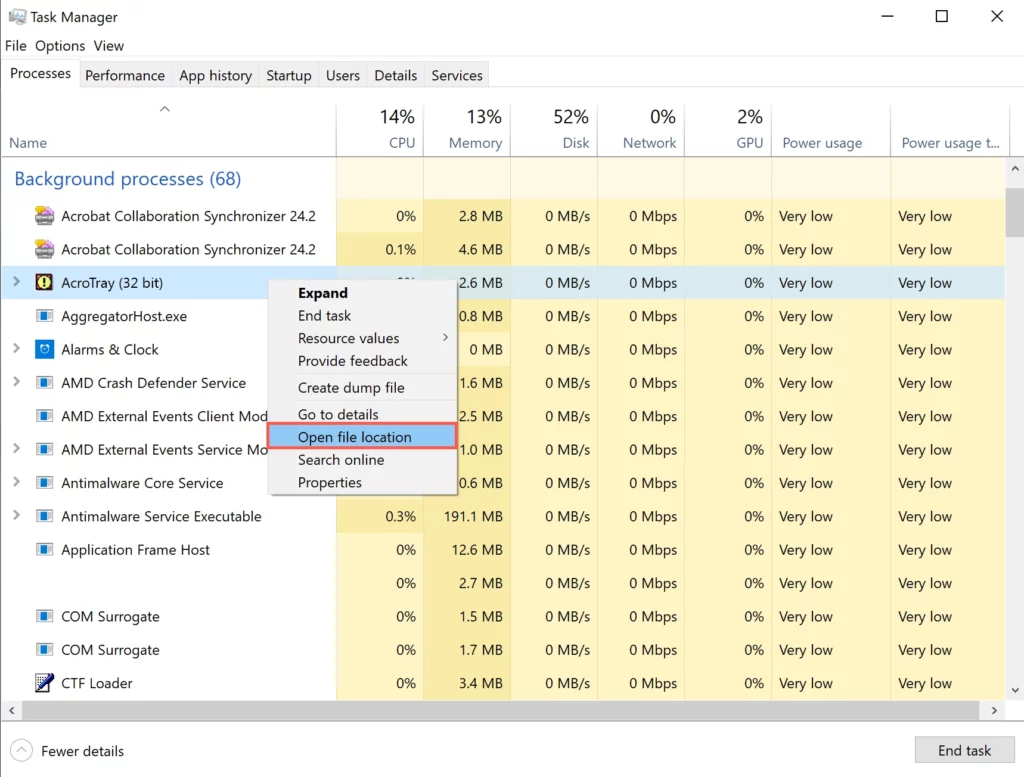
- Right-click on the AcroTray.exe file and select “Properties“.
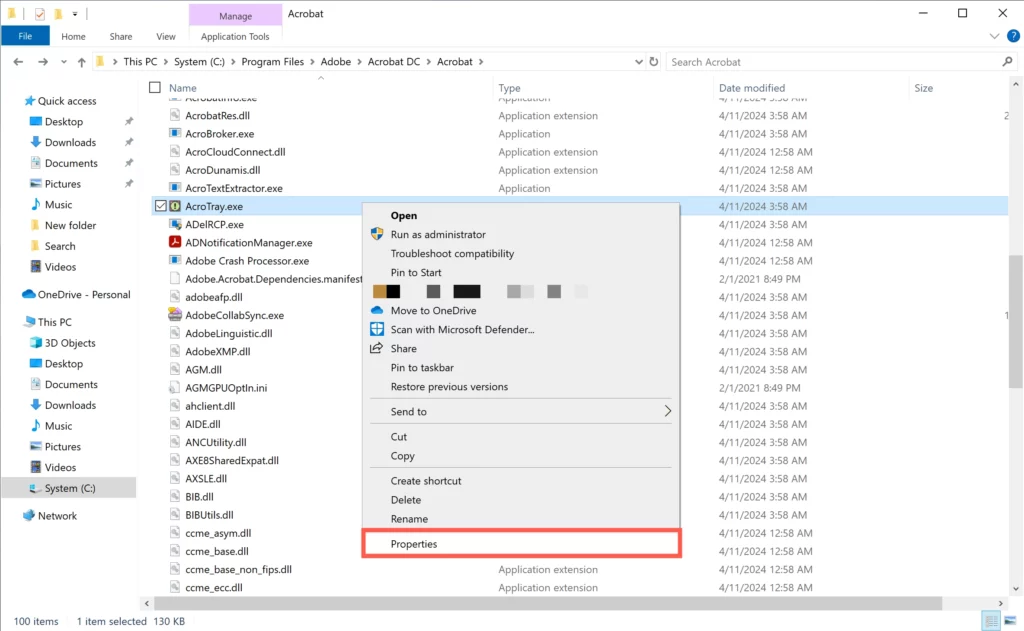
- Click the “Details” tab and check the file information such as description, file size and digital signature. Legitimate Adobe files are usually digitally signed by Adobe Systems Incorporated.
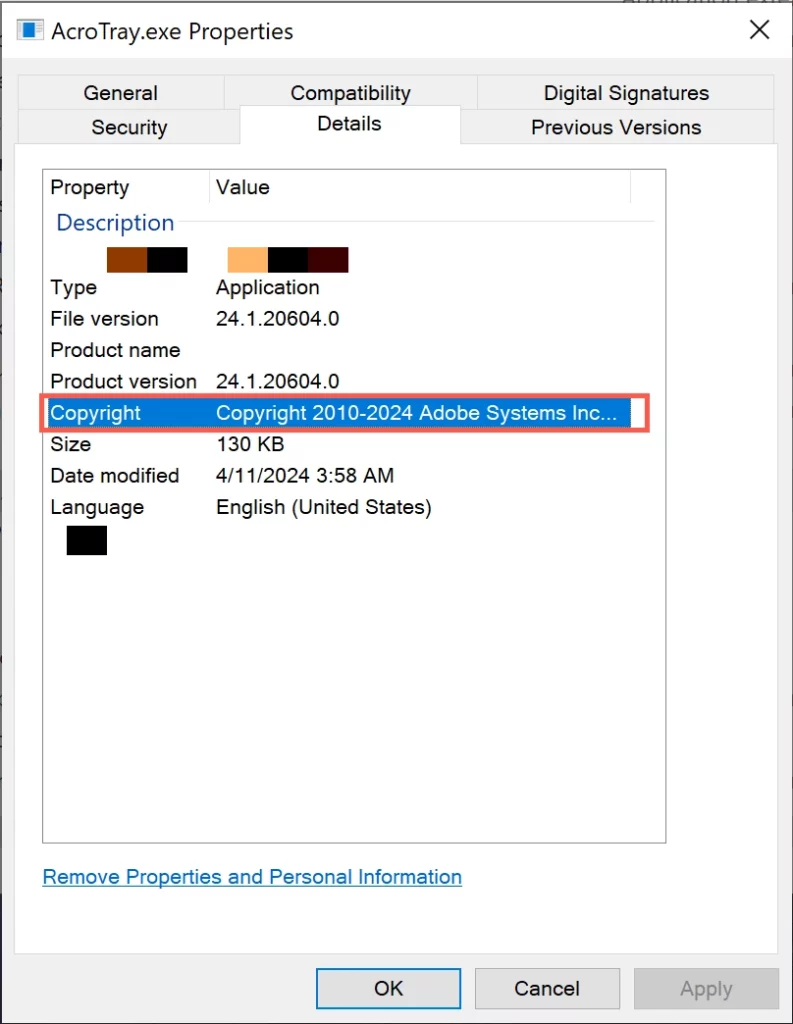
Attackers may use the name AcroTray to disguise their malware – a common trick for backdoors and coin miner malware. If you find the AcroTray.exe file in an unusual location, such as AppData\Roaming or AppData\Temp folder, or its behavior is suspicious (such as excessive use of system resources), it may be a sign of infection.
Scan your system for viruses
On the other hand, if you want to completely uninstall AcroTray.exe, you can uninstall the entire Adobe Acrobat package if you don’t need it. To do this, open “Control Panel” → “Programs and Features“, find Adobe Acrobat and select “Uninstall“.
Nevertheless, to make sure that AcroTray.exe file is safe, it is recommended to perform an antivirus scan. One reliable tool for this purpose is Gridinsoft Anti-Malware. This antivirus specializes in detecting and eliminating various types of malware, including those that can hide under the guise of legitimate system files.
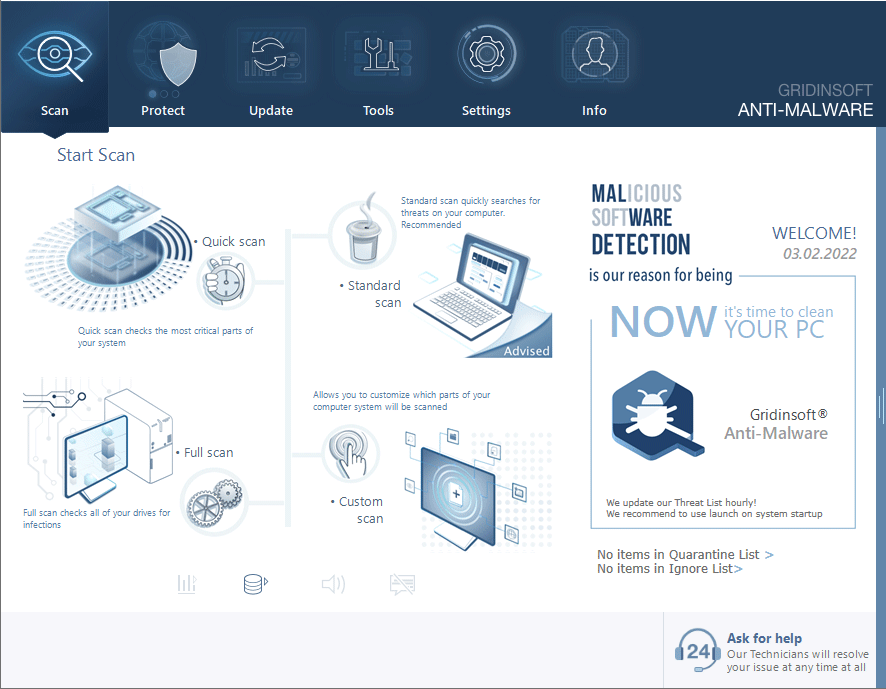
Download and install Anti-Malware by clicking the button below. After the installation, run a Full scan: this will check all the volumes present in the system, including hidden folders and system files. Scanning will take around 15 minutes.
After the scan, you will see the list of detected malicious and unwanted elements. It is possible to adjust the actions that the antimalware program does to each element: click "Advanced mode" and see the options in the drop-down menus. You can also see extended information about each detection - malware type, effects and potential source of infection.
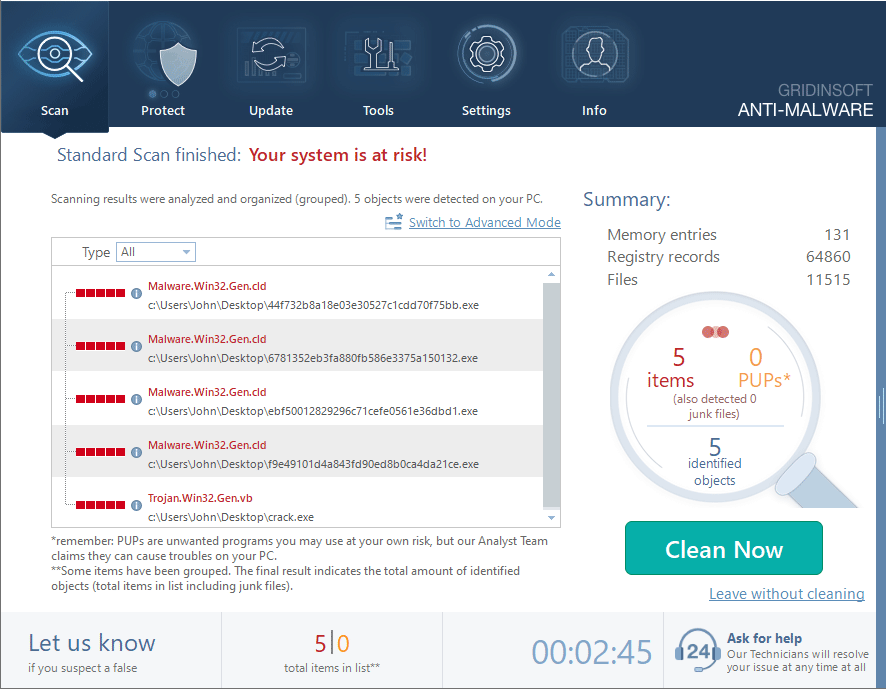
Click "Clean Now" to start the removal process. Important: removal process may take several minutes when there are a lot of detections. Do not interrupt this process, and you will get your system as clean as new.