Have you ever encountered a Windows Defender security warning pop-up while browsing? This type of malicious activity is designed to trick you into contacting scammers. Fortunately, you can quickly get rid of it. Here, we will explain how to remove this scam and protect yourself from other viruses.
What is the Windows Defender Security Warning?
This warning is the result of scareware or a phishing scam. Its purpose is to redirect you to a webpage that visually resembles the official Microsoft website. However, the URL does not match the official site. The page may display a message claiming that your computer is infected with malware and that you need to contact a support agent by phone to fix the problem.
Unfortunately, the notification looks like a legitimate Windows message, making it especially dangerous – many users may not even attempt to verify i= on Google. Scammers commonly make the pop-up as convincing as possible so that people don’t suspect anything is wrong. The provided phone number will likely connect you to a fraudulent call center. The agent may try to get you to install malware to infect your computer, steal your personal information, or demand money for fake services.
Why is the Windows Defender Security Warning False?
At first glance, you might mistake this for a legitimate warning from Windows Defender. However, if you’re familiar with Windows Defender, you’ll notice differences from a genuine notification. Therefore, please do not call the phone number provided in the window because it is not a real alert. Here’s why:
- It’s not the Windows Defender interface. Windows Defender, also known as Windows Security, is a built-in Windows application with a different interface. It will never display a browser pop-up or webpage; it uses system notifications instead.
- Strange text and typos. A banner or page showing a Microsoft Defender alert often contains strange text designs and grammatical and stylistic errors, which sharply contrast with the short and informative Defender notifications.
- Microsoft never provides contact numbers for users. Users can contact Microsoft support through the “Get Help” application if they encounter problems.
This Windows Defender security alert is flawed in both format and content. It’s often a low-level phishing scam aiming to sell a rogue antivirus service, which can harm your computer. In some cases, you might not be able to close the alert or switch to other applications.
Causes of the Windows Defender Security Warning
There are several reasons why you might see a Windows Defender security warning. Here are the most common ones:
- You clicked on an ad that redirected you to a fake site.
- You visited a hacked website that redirected you to a fraudulent page.
- You have a malicious program installed on your device, often a result of adware activity.
There are also many other ways you could be exposed to fraud, depending on various factors, such as the external devices you share with others. Simply closing the window may not solve the problem, especially if adware is causing it. The pop-up message may appear every time you open your browser.
How to Remove the Windows Defender Security Warning
Since the Windows Defender security warning appears in your browser, most actions to get rid of it are related to your browser. These steps can help resolve the issue of Windows Defender security warning pop-ups:
- Force close and reopen your browser.
- If the problem with redirecting to a fraudulent page persists, reset your browser (instructions below) or reinstall the browser completely.
- If this continues, you may have adware or a PUP (potentially unwanted program) installed on your computer, and you need to remove it.
If you’re unsure which installed application is causing the pop-up notifications, install antivirus software to detect and remove the infection from your computer.
How to Clear the Browser from the Windows Defender Security Warning
Resetting your browser settings is one of the first steps to eliminate the Windows Defender security warning scam. Here are the instructions for different browsers:
Remove the Windows Defender Scam from Chrome
- Click on the three vertical … in the top right corner and Select Settings.
- Select Reset and Clean up and Restore settings to their originals defaults.
- Click Reset settings.
Remove the Windows Defender Scam from Firefox
- Click the three-line icon in the upper right corner and select Help
- Select More Troubleshooting Information
- Select Refresh Firefox… then Refresh Firefox
Remove the Windows Defender Scam from Microsoft Edge
- Press the three dots
- Select Settings
- Click Reset Settings, then Click Restore settings to their default vaues.
- Open the terminal (press ⌘ Command + Spacebar to open the spotlight, type “terminal” and press “Enter”)
- Enter these commands one at a time. Execute each command by pressing “Enter” after copying it into the terminal:
- Ensure your OS and apps are up to date
- Only download apps from official websites
- Avoid clicking on random links without knowing where they will take you
- Don’t download suspicious apps
- Do not open attachments in suspicious emails
- Use an ad blocker to block malicious ads
- Use advanced antivirus software
Remove the Windows Defender Scam from Safari
rm -Rf ~/Library/Caches/Metadata/Safari;
rm -Rf ~/Library/Caches/com.apple.Safari;
rm -Rf ~/Library/Caches/com.apple.WebKit.PluginProcess;
rm -Rf ~/Library/Preferences/Apple\ -\ Safari\ -\ Safari\ Extensions\ Gallery
rm -Rf ~/Library/Preferences/com.apple.Safari.LSSharedFileList.plist;
rm -Rf ~/Library/Preferences/com.apple.Safari.RSS.plist;
rm -Rf ~/Library/Preferences/com.apple.Safari.plist;
rm -Rf ~/Library/Preferences/com.apple.WebFoundation.plist;
rm -Rf ~/Library/Preferences/com.apple.WebKit.PluginHost.plist;
rm -Rf ~/Library/Preferences/com.apple.WebKit.PluginProcess.plist;
rm -Rf ~/Library/PubSub/Database;
rm -Rf ~/Library/Safari/*;
rm -Rf ~/Library/Safari/Bookmarks.plist;
rm -Rf ~/Library/Saved\ Application\ State/com.apple.Safari.savedState;
What to Do if the Problem Persists?
If you have followed all the steps above and still see this warning every time you use a web browser, it is a clear sign that malware is still on your computer. You can use professional antimalware software such as GridinSoft Anti-Malware to scan your computer and remove any viruses or malware found. After taking such drastic measures, the antimalware software will remove and neutralize more dangerous cyber threats that could cause severe damage to your files.
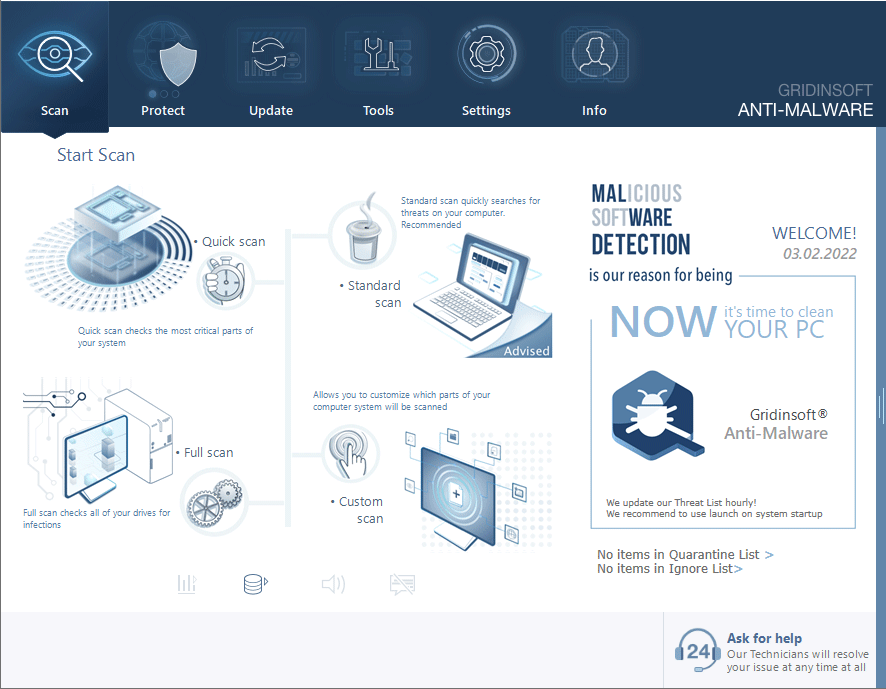
Download and install Anti-Malware by clicking the button below. After the installation, run a Full scan: this will check all the volumes present in the system, including hidden folders and system files. Scanning will take around 15 minutes.
After the scan, you will see the list of detected malicious and unwanted elements. It is possible to adjust the actions that the antimalware program does to each element: click "Advanced mode" and see the options in the drop-down menus. You can also see extended information about each detection - malware type, effects and potential source of infection.
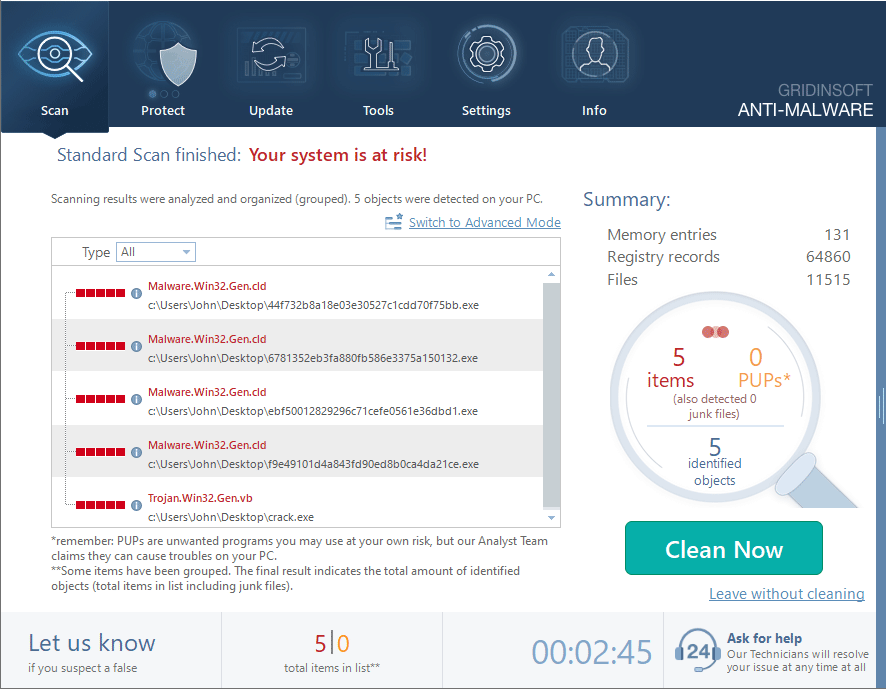
Click "Clean Now" to start the removal process. Important: removal process may take several minutes when there are a lot of detections. Do not interrupt this process, and you will get your system as clean as new.
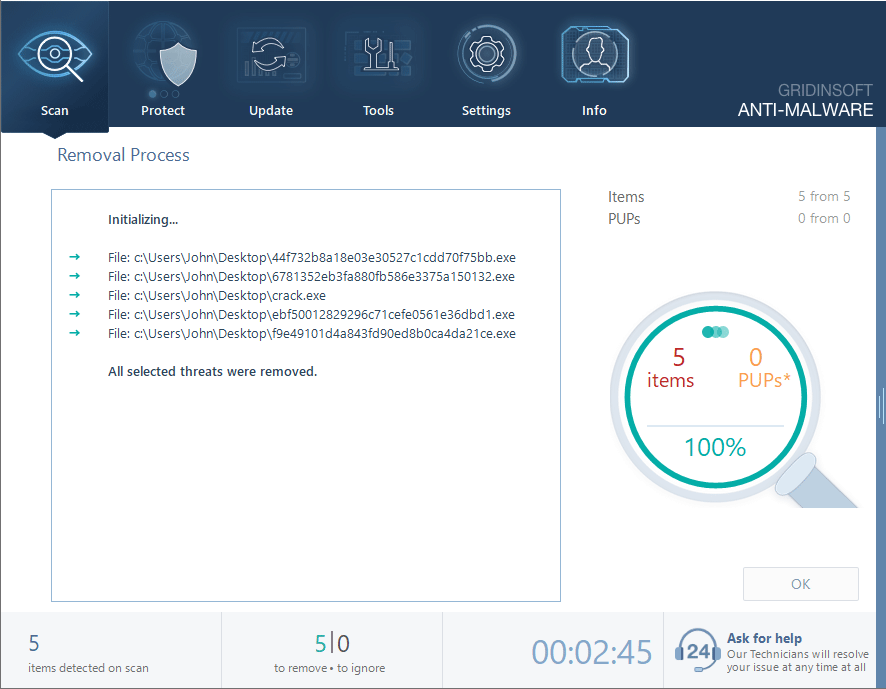
How to Avoid Scams like the Windows Defender Security Warning
As mentioned earlier, the Windows Defender security warning scam is not the only threat you may encounter on your computer. There is much more severe malware on the Internet, and as a prudent user, you should take every precaution to avoid them. Here are some basic tips:
Your computer should now be clean and free of Windows Defender scams. To prevent this from happening again, practice good online hygiene to protect yourself from fraud. Perform regular scans and use malware protection to stop threats before they happen.
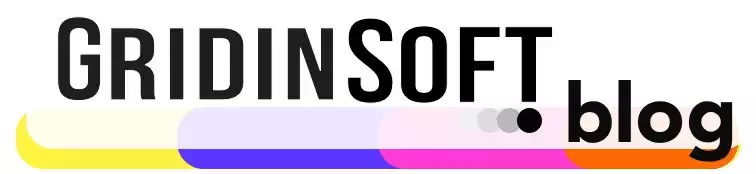
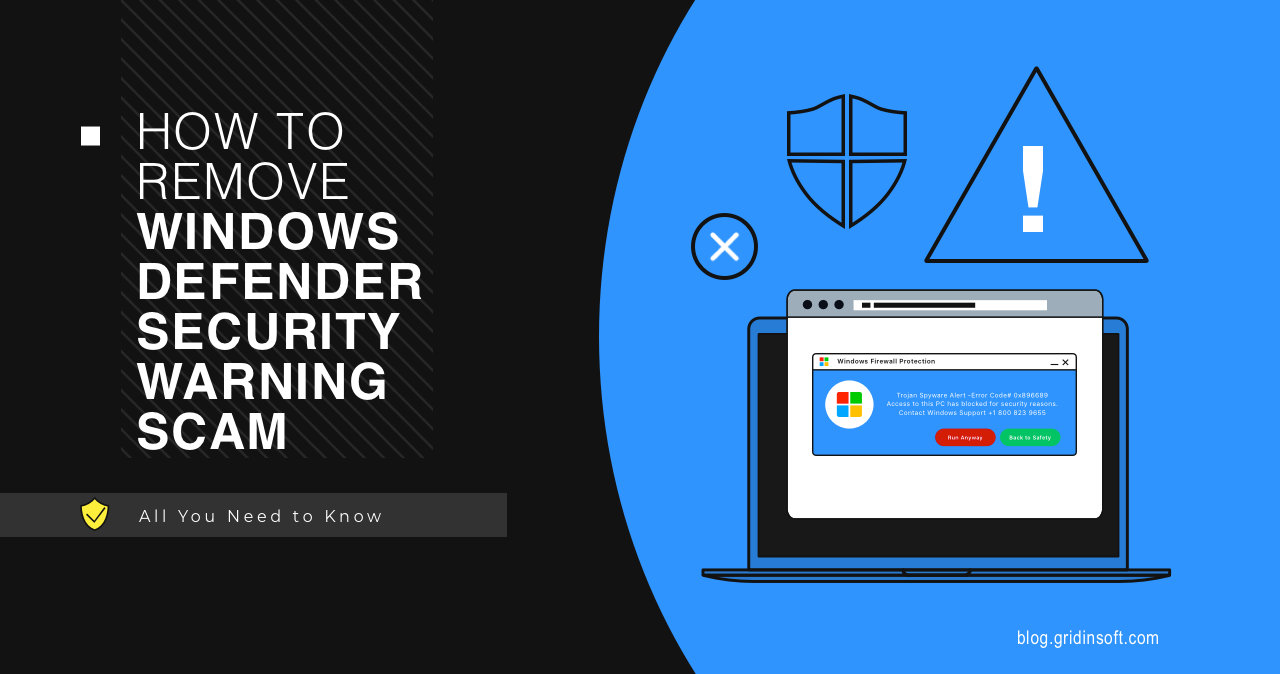
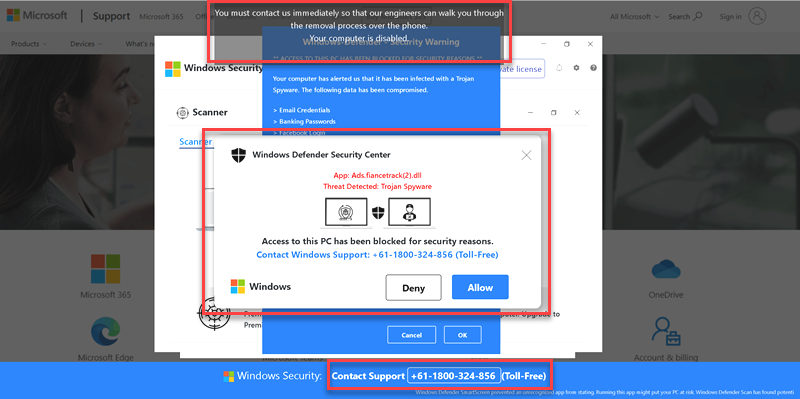
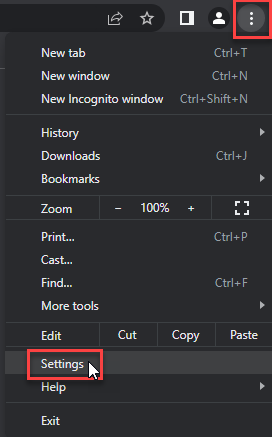
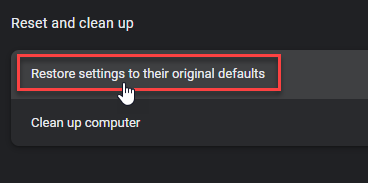
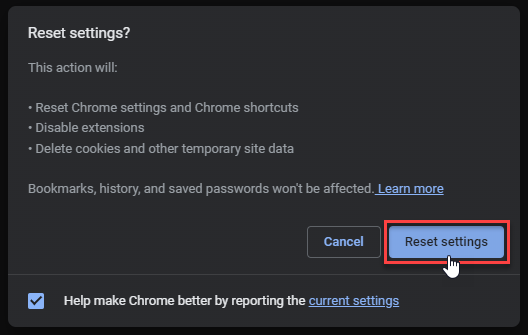
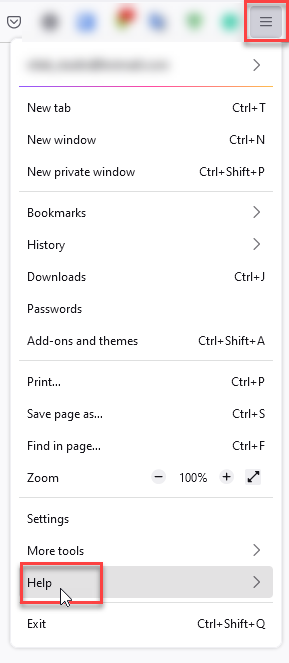
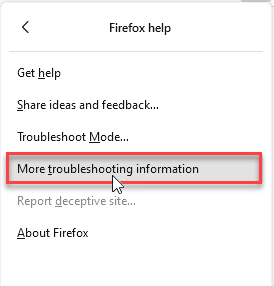
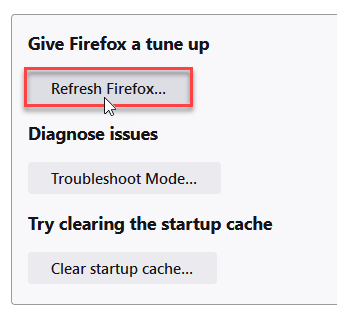
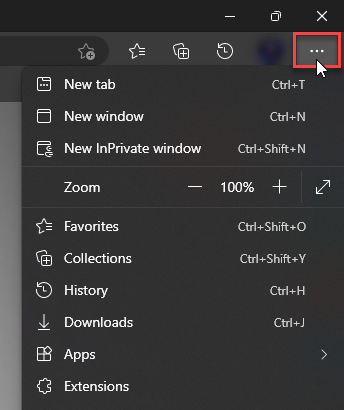
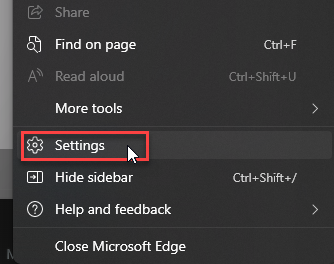
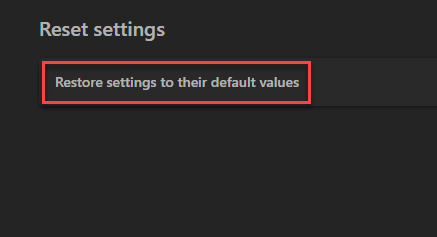
what if i called the number and when i sensed the person is suspicious and realize that they are fake, are they can still take any details from me?
Hello! Obviously, if you are not sharing any details to the scammers, there is nothing they can collect. Maybe, they can figure out your cell operator or region, though I doubt this has any value for crooks. The only possible way they can still mischief you, as far as I see, is putting your phone to the list of “active”; then a list of numbers of people who called them is sold to other crooks. Numbers may then be targeted by scam SMS (like fake USPS delivery notifs) or scam calls. That’s it.